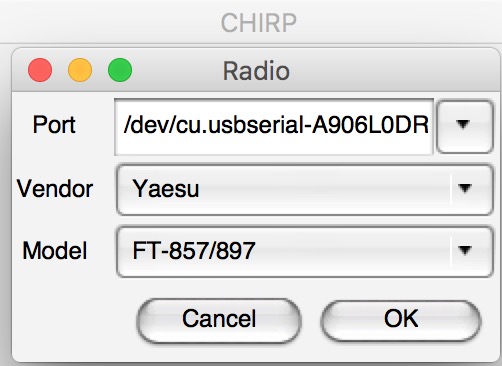U5 Link with 5 cables = prox $55
Note: eBay Seller "diyelecmall108" highly recommended: order > delivery = only 8 days = China to California

USB microphone & audio line adapter = $10
LDG YT-100 ATu
OS X 10.11.6 El Capitan
WSJT-X v2.0.1 7ddcb7
Note: current version = v2.1.0; but it crashes at launch in 10.11.6;
WSJT-X v2.1.0 works fine with macOS 10.12ƒƒ and allows FT4
FT8 configuration details
Yaesu 857 LDG ATu-specific settings:
(after each selection be sure to hold the FUNC key for one second to save and return to normal operation)
Menu 019 CAT RATE = select “4800”
Menu 020 CAT/LIN/TUN = select “CAT”
Menu 085 TUNER/ATAS = select "OFF”
~~~
Digital Mode-specific setting:
Menu 038 DIG mode = select "USER-U"
~~~
cable routing configuration:
The YT-100 Automated tuner package provides provides an LDG-manufactured 8-pin cable to connect from the ATu's "Radio" jack (sometimes labelled "Cat Out" if you acquire an earlier model YT-100) to the 857's "CAT/Linear" port (the one next to the radio's heat sink).
This allows the 857 to interface with the ATu.
The U5 Link ships with five cables; I choose to power OFF the 857 before connecting these:
•CAT cable 8-pin both ends: runs from YT-100's 8-pin "Computer" jack (sometimes called "Cat In") to the U5 Link's rear "CAT" port
This CAT cable is thus being passed *through* the YT-100 to share the 857's "CAT/Linear" port — because this model LDG ATu must be connected directly to the 857.
•2 audio cables 3.5mm
both ends; one runs from computer's mic connection to the U5 Link's "MIC" port; another runs from computer's speaker or headphone connection to the U5 Link's "SP" port
Because my MacBook Pro laptop lacks an external microphone jack I first installed this USB microphone & audio line adapter
•DATA cable 6-pin
both ends: runs from 857's rear Data jack to the U5 Link's rear "DATA" port
•USB cable from any USB jack on computer to U5 Link's USB jack; inserting this cable powers on the U5 Link; only at this point do I choose to power on the 857
~~~~
WSJT-X setup: presently using WSJT-X v2.0.1 7ddcb7 because the most current version v2.1.0 crashes at launch with my choice of OS X 10.11.6
I tried to adhere to the instructions found in this official WSJT-X setup guide.
Here are seven screens of my successfully working options:
•WSJT-X > Settings > Radio tab #1
(the "A906..." serial port name shown pertains to the U5 Link; under Windows the PC's serial port names will likely be COM1 or COM2)
"Test CAT" button is green, meaning CAT is connected
"Test PTT" button is white, meaning it is ready to be clicked to see if PTT operates
•WSJT-X > Settings > Radio tab #2
After being clicked "Test PTT" button is red & stays red while 857D transmits low wattage test signal, verifying PTT operates; rig displays red TX LED; click button again to end test.
•WSJT-X > Settings > Audio tab
I need to select "
USB Audio Device" to assure the U5 Powerlink seeks the USB microphone & audio line adapter (and NOT the built-in internal mic & speakers)
•In OS X "Audio MIDI Setup" app in Applications, these are settings that have worked successfully to generate 100w:
A) Input
B) Output
•WSJT-X > main application window the "Pwr" slide on the right side set at about 80%.
Confirmed FT8 QSO's:
A) QRZ
B) LotW
Besides WSJT-X, the U5 Link and its provided cabling also permits full usage of CHIRP; choose this A906 driver:
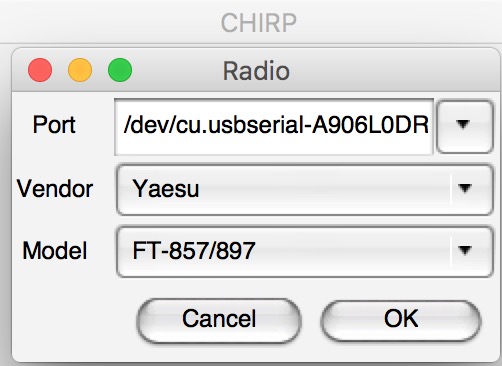
CHIRP safely allows both programming of frequencies and saving images of stored freqs & settings.
Rumors of CHIRP "bricking" 857 may have merit, so I avoid this risk as follows:
With the FT-857D, I choose CHIRP only to input frequencies & save images. I do NOT use CHIRP to modify settings on the 857, just in case CHIRP's settings fields enable an imprudent choice by not matching the 857's fields exactly. I configure settings only directly via the 857's front controls.
But after saving an image of configured frequencies & manually input settings, I have used CHIRP to *restore* en masse that saved, known good image. This restoral includes freqs & settings.
This approach has assured that I never have needed to perform a "full factory reset" on the 857 — a last resort action which causes deletion of all frequency data. Re-inputing all frequency, repeater info, and labels would be a laborious, cumbersome task, and fraught with finger errors when re-done manually. But CHIRP assures all freqs and settings entered previously *manually* on the rig's direct controls & menus are both restored in 30 seconds.
Whenever the 857 has started to behave erratically, this could be due to a corrupt or accidentally altered setting buried deep within the rig's vast menu structure.
Using CHIRP to restore my most recent prior golden image has assured rapid reestablishment of the desired optimal state of both settings & freqs.
POSTED: 10 November 2019
73
Derrick Garbell
KM6ACF
Comments, questions, corrections all welcome:
km6acf (at) garbell.com